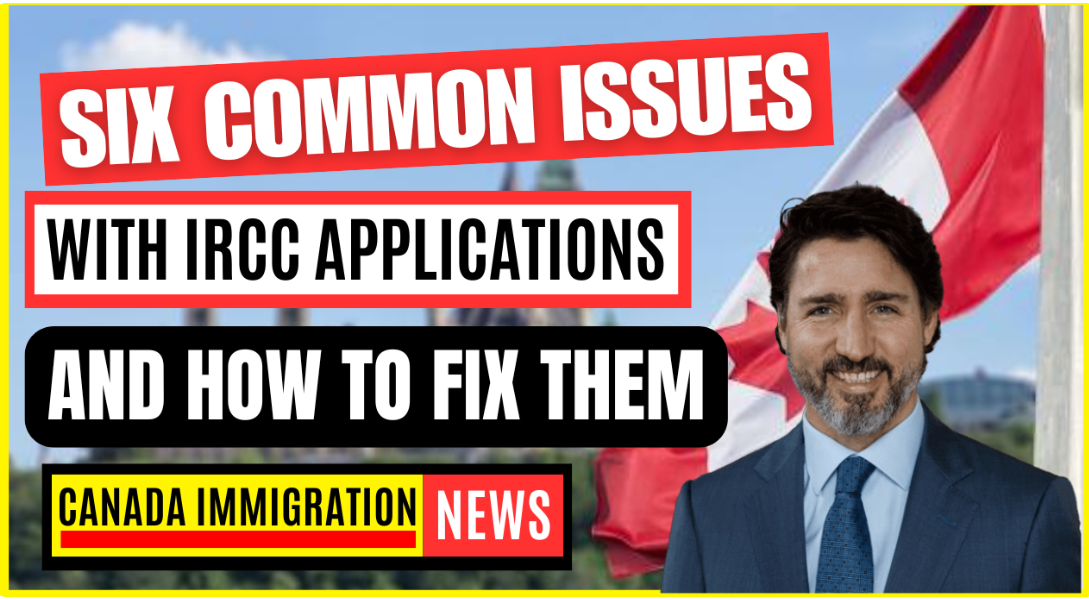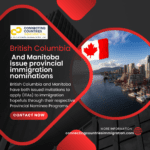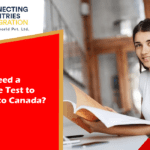Six common issues with IRCC applications and how to fix them
Applying to Immigration, Refugees, and Citizenship Canada (IRCC) online is an essential component of the immigration process, whether for individuals on work or study permits, permanent residents, or tourists.
Because of its broad use, newbies may encounter technological difficulties at several stages of the application process, including accessing and uploading documents, obtaining relevant information, registering into their account, and much more. This article will cover many common technical issues that can occur when applying, and best practices to troubleshoot them.
Documents downloaded from IRCC do not open or seem blank.
Being unable to open papers from IRCC is a regular issue for new users, but it can be easily resolved.
To be opened, IRCC documents need Adobe Reader 10 or above. Adobe Reader is a free software manufactured by Adobe, that allows users to fill and sign PDFs electronically. Other PDF viewers (like Microsoft programs, or “Preview” on Apple operating systems) will either be unable to show the document or will show it as a blank file.
The “validate” button does not work, and I do not see any barcodes.
After completing an IRCC document, applicants (or their representatives) must click a button labelled “validate” at the bottom of the form. This button ensures that all information submitted by an applicant satisfies the document’s formatting requirements, and if so, it produces a unique barcode for the application.
If the validate button is not working, IRCC has found the following debugging options:
- Update Adobe Reader to the newest version;
- If you are filling in the form on a tablet or mobile phone, try validating on a laptop. Barcode forms typically do not work on other devices;
- Enter all required information in mandatory fields (indicated with a “*”). Forms will not validate until the information is entered into all necessary fields.
- Ensure dates are formatted correctly. The correct format for this form is “YYYY-MM-DD”. Also, make sure that any future dates (for example, “When do you plan on travelling to Canada?”) do not have past dates input, and vice versa.
- Ensure no special characters are typed into the form. IRCC forms cannot allow unusual characters, such as spaces, in the entry fields. Removing these characters may assist when validating the form.
Receiving an error when uploading a verified form.
When forms are uploaded to the IRCC system, they are reviewed twice to ensure that all required information is contained in the designated spaces. Documents are initially reviewed to ensure that all required document fields have been submitted into the form. After then, form responses are compared to prior answers provided by the applicant to determine if they match.
If the form has any discrepancies or missing information, applicants may receive the following error message:
To avoid receiving this error, the IRCC suggests double-checking the following:
- If this is your first application to IRCC, leave the Unique Client Identifier (UCI) box blank.
- Determine eligibility for the program you’re applying for.
- Upload the digital version of the form downloaded from IRCC. When applying online, you do not need to physically sign the form (Adobe Reader has a digital signature capability); you are applying under
- Update your browser to the newest version.
- Check your paperwork to ensure that none of them are expired.
The documents are too big to upload.
File size limitations apply to documents uploaded in support of an application using IRCC’s online services. Depending on the platform, these size restrictions range between two and four megabytes.
As a result, the applicant will be unable to submit a file that exceeds the allowed size limit. However, IRCC does advocate particular procedures to minimize the size of files in the following formats, which are accessible here: PDF, JPG, TIFF, and PNG, as well as DOC and DOCX.
In addition to these alternatives, several programs and apps are designed expressly to compress file sizes in various formats; however, newbies should be aware that these tools may have their own policies about user information access and usage. IRCC does not advocate using these apps and applications.
The online application is offline.
IRCC distinguishes between scheduled and unscheduled downtime for online applications.
During scheduled downtime, the department normally maintains its online services. During these periods, applicants will normally have to wait a few hours and will see messages on webpages that lead to the application or sign-in pages. These notifications are typically shown above the corresponding buttons.
During unscheduled downtime, the department is addressing a technical issue that has caused the system to fail. At these instances, IRCC recommends checking into their X (previously Twitter) account, where they will provide further updates as the situation develops.
Technical problems persist.
If you have ongoing technical difficulties that cannot be handled using these techniques, IRCC recommends contacting them directly using the IRCC webform. The Webform is a department-run online application that allows applicants to express concerns or questions about a specific application or online service.
Newcomers should provide as much pertinent information as possible when submitting a webform request. On average, IRCC takes around 30 days to react via this method.
If you have a question about how long your application has been in processing, IRCC will not answer to your webform request if it is still within the statutory processing time restrictions. Also, keep in mind that the department may take up to five business days to amend your application based on the information you provided via the webform.
If you do not see a “upload” option on your protected IRCC account or portal, IRCC suggests utilizing the webform instead.